
[Android/Kotlin] Expandable Layout - 레이아웃 확장하기
Notepad96
·2022. 9. 2. 11:19
1. 요약

이번 글에서는 확장(Expandable)하여 레이아웃을 나타낼 수 있는 방법에 관하여 작성한다.
처음에는 확장되어 보이는 레이아웃은 Visibility하지 않는 상태에서 Layout을 클릭하였을 시 보이지 않던 레이아웃을 보이게 하는 방식으로 구현하였다.
2. 레이아웃
2-1. activity_main.xml
메인 레이아웃 파일로서 아래 이미지처럼 Layout 01과 Layout 02이 나타난다.
이후 각 Layout 01, 02를 클릭하였을 때 아래 숨겨져 있던 Layout이 보이도록 만듦으로써 마치 "접은 글"처럼 레이아웃이 확장되어 나타나지는 기능을 구현한다.
※ 최상단의 LinearLayout을 보면 "android:animateLayoutChanges" 속성을 주고 있다. 이는 레이아웃이 변경될 때마다 미리 로드된 애니메이션이 자동으로 실행되도록 만들어준다.
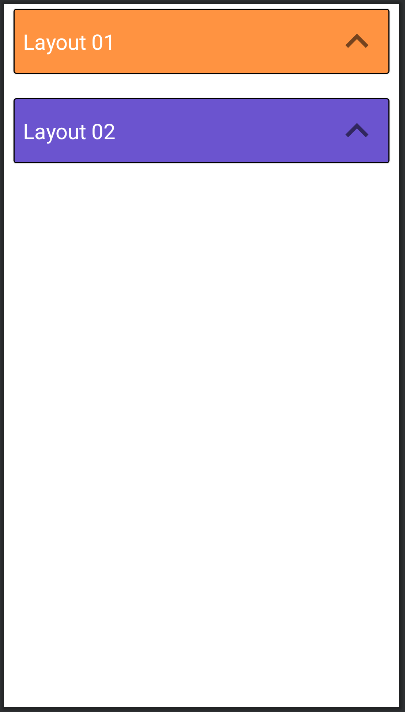
<?xml version="1.0" encoding="utf-8"?>
<LinearLayout xmlns:android="http://schemas.android.com/apk/res/android"
xmlns:app="http://schemas.android.com/apk/res-auto"
xmlns:tools="http://schemas.android.com/tools"
android:layout_width="match_parent"
android:layout_height="match_parent"
android:orientation="vertical"
android:animateLayoutChanges="true"
tools:context=".MainActivity">
<com.google.android.material.card.MaterialCardView
android:id="@+id/layout01"
android:layout_width="match_parent"
android:layout_height="wrap_content"
android:layout_marginHorizontal="10dp"
android:layout_marginTop="5dp"
android:backgroundTint="#FF9341"
app:strokeWidth="1dp"
app:cardCornerRadius="3dp"
app:strokeColor="@color/black">
<TextView
android:layout_width="wrap_content"
android:layout_height="wrap_content"
android:layout_margin="10dp"
android:layout_gravity="center_vertical"
android:text="Layout 01"
android:textColor="@color/white"
android:textSize="22sp" />
<ImageButton
android:id="@+id/layoutBtn01"
android:layout_width="wrap_content"
android:layout_height="wrap_content"
android:layout_margin="10dp"
android:src="@drawable/arrow_up"
android:clickable="false"
android:background="@android:color/transparent"
android:layout_gravity="right"
android:textSize="22sp" />
</com.google.android.material.card.MaterialCardView>
<com.google.android.material.card.MaterialCardView
android:id="@+id/layoutDetail01"
android:layout_width="match_parent"
android:layout_height="wrap_content"
android:layout_marginHorizontal="10dp"
android:backgroundTint="#ccc"
android:visibility="gone"
app:strokeWidth="1dp"
app:strokeColor="#aaa">
<TextView
android:layout_width="wrap_content"
android:layout_height="wrap_content"
android:layout_margin="10dp"
android:layout_gravity="center_vertical"
android:text="t is a long established fact that a reader will be distracted by the readable content of a page when looking at its layout. The point of using Lorem Ipsum is that it has a more-or-less normal distribution of letters, as opposed to using 'Content here, content here', making it look like readable English."
android:textSize="18sp" />
</com.google.android.material.card.MaterialCardView>
<com.google.android.material.card.MaterialCardView
android:id="@+id/layout02"
android:layout_width="match_parent"
android:layout_height="wrap_content"
android:layout_marginHorizontal="10dp"
android:layout_marginTop="25dp"
android:backgroundTint="#6B54CF"
app:strokeWidth="1dp"
app:cardCornerRadius="3dp"
app:strokeColor="@color/black">
<TextView
android:layout_width="wrap_content"
android:layout_height="wrap_content"
android:layout_margin="10dp"
android:layout_gravity="center_vertical"
android:text="Layout 02"
android:textColor="@color/white"
android:textSize="22sp" />
<ImageButton
android:id="@+id/layoutBtn02"
android:layout_width="wrap_content"
android:layout_height="wrap_content"
android:layout_margin="10dp"
android:src="@drawable/arrow_up"
android:clickable="false"
android:background="@android:color/transparent"
android:layout_gravity="right"
android:textSize="22sp" />
</com.google.android.material.card.MaterialCardView>
<com.google.android.material.card.MaterialCardView
android:id="@+id/layoutDetail02"
android:layout_width="match_parent"
android:layout_height="wrap_content"
android:layout_marginHorizontal="10dp"
android:backgroundTint="#ccc"
android:visibility="gone"
app:strokeWidth="1dp"
app:strokeColor="#aaa">
<ImageView
android:layout_width="match_parent"
android:layout_height="250dp"
android:scaleType="fitXY"
android:src="@drawable/bread" />
</com.google.android.material.card.MaterialCardView>
</LinearLayout>
3. 코드 및 설명
3-1. MainActivity.kt
Layout의 Click Event를 정의하여 Click 하였을 때 숨겨져 있던 Layout이 보이도록 만든다.
이때 숨겨진 Layout이 보이도록 만들 뿐만 아니라 접힌 상태인지 직관적으로 볼 수 있도록 삽입한 화살표 또한 180도 회전하는 animation을 넣음으로써 로직에 따라서 자연스럽게 변화되도록 구현하였다.
package com.notepad96.layoutexpandable
import androidx.appcompat.app.AppCompatActivity
import android.os.Bundle
import android.view.View
import androidx.core.view.isVisible
import com.notepad96.layoutexpandable.databinding.ActivityMainBinding
class MainActivity : AppCompatActivity() {
private val binding: ActivityMainBinding by lazy { ActivityMainBinding.inflate(layoutInflater) }
override fun onCreate(savedInstanceState: Bundle?) {
super.onCreate(savedInstanceState)
setContentView(binding.root)
binding.layout01.setOnClickListener {
if(binding.layoutDetail01.visibility == View.VISIBLE) {
binding.layoutDetail01.visibility = View.GONE
binding.layoutBtn01.animate().apply {
duration = 300
rotation(0f)
}
} else {
binding.layoutDetail01.visibility = View.VISIBLE
binding.layoutBtn01.animate().apply {
duration = 300
rotation(180f)
}
}
}
binding.layout02.setOnClickListener {
if(binding.layoutDetail02.visibility == View.VISIBLE) {
binding.layoutDetail02.visibility = View.GONE
binding.layoutBtn02.animate().apply {
duration = 300
rotation(0f)
}
} else {
binding.layoutDetail02.visibility = View.VISIBLE
binding.layoutBtn02.animate().apply {
duration = 300
rotation(180f)
}
}
}
}
}
4. 전체 파일
GitHub - Notepad96/BlogExample02
Contribute to Notepad96/BlogExample02 development by creating an account on GitHub.
github.com
'Android' 카테고리의 다른 글
| [Android/Kotlin] RecyclerView Duplication - 중첩(이중) 리사이클러뷰 (18) | 2022.09.06 |
|---|---|
| [Android/Kotlin] RecyclerView Expandable - 확장되는 리스트 (9) | 2022.09.03 |
| [Android/Kotlin] Retrofit2를 통한 API 호출 (with Upbit API) (1) | 2022.08.30 |
| [Android/Kotlin] CoordinatorLayout - 축소되는 앱 바 (1) | 2022.08.28 |
| [Android/Kotlin] RecyclerView Divider - 구분선 만들기 (0) | 2022.08.27 |
 Notepad
Notepad





